Thursday, 7 March 2013
Light Leak effect Action and Tutorial in Photoshop.

When you are not having Instagram with you or just can't use it for any of the Gazillion reasons, and are left with only your good old Photoshop, then you might have wondered, how to do that in Photoshop ?
Answer is here, i have written a detailed and quick tutorial on how to do it, and will include a Photoshop Action too in case you want that effect in a Flash.
Here is the original we are working on, poor photography ? i know clicked it myself

1. First open up the Picture you want to enhance with the light leak effect.
2. Then go to Layer > New Adjustment layer > Curves, and try to modify the Output and Input levels to the below screenshot, it may be different too, as may seem fit to you.
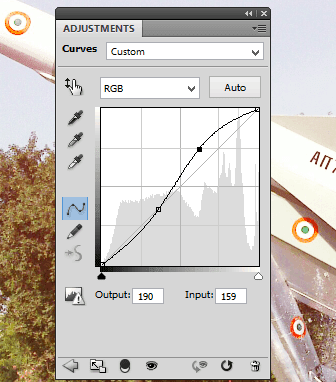
3. Now Go to Layer > New Fill layer > Gradient, name the new Gradient fill layer to 'Gradient 1', and change the color to something around reddish-orange, make the Gradient from color to transparent, and change the color to "ff3627", or change according to intensity required, and change the Angle to around -110 or around that, or you can change the direction too.
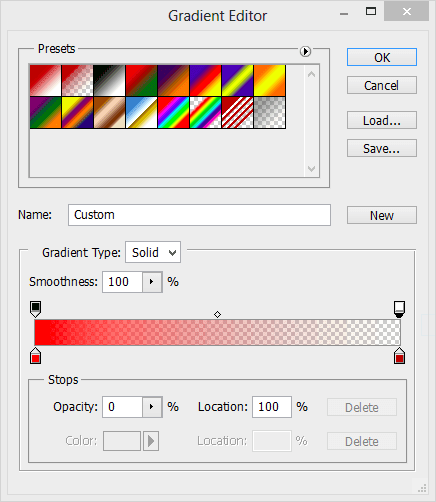
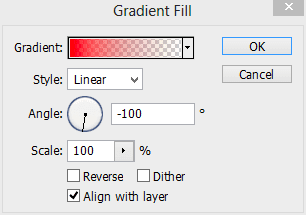
4. Now change the Blend mode of the 'Gradient 1' layer to Screen and change opacity to something between 80-90 %.
5. Now The Image may have taken the shape you wanted to give it, you can also add a pale white frame to the Picture to complete the classic Light Leak effect.
And here i have also linked you to Light leak action for Photoshop made by me as promised.
Here are some more related Posts you might be interested in :
Subscribe to:
Post Comments (Atom)









No comments:
Post a Comment
Note: only a member of this blog may post a comment.